Building an API Gateway and uploading files to S3 via Postman
Journey: 📊 Community Builder 📊
Subject matter: Building on AWS
Task: Building an API Gateway and uploading files to S3 via Postman!
Using the 6 Pillars of the AWS Well-Architected Framework, Reliability will be achieved in this build.
This week, I built an API Gateway and uploaded files to an S3 bucket via the Postman platform.

In the scenario where you have a front-end application but want to keep your back-end S3 bucket private, you can use an API Gateway in the middle to post files to S3.
For this project, I am using Postman to call my API with PUT requests.
I have chosen not to use a Cognito Authoriser in this instance, however it would be best practice to do so.
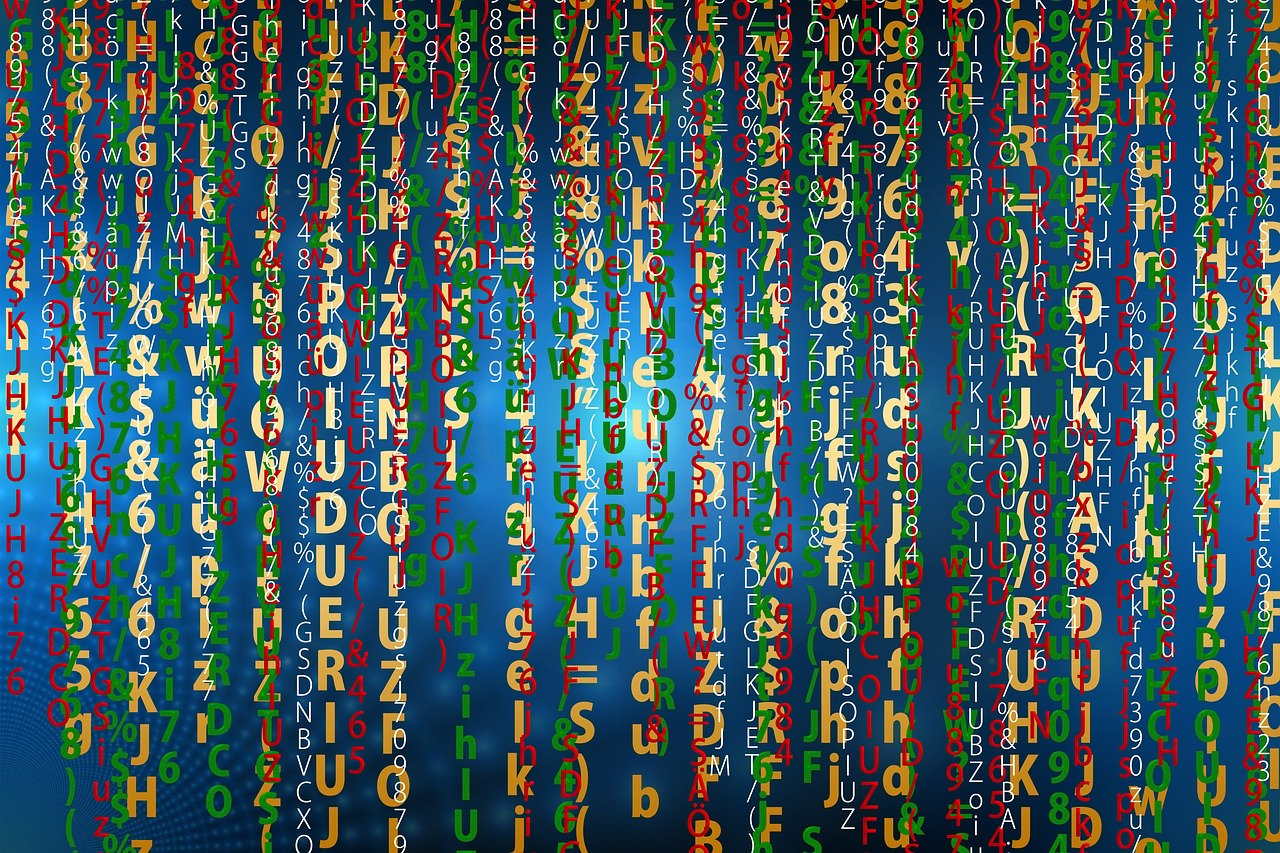
Resource credit: This IaC architecture was created using guidance from Helio Tarnowski on Medium Here.
What did I use to build this environment?
- AWS Management Console
- Postman API Platform
- IAM and JSON
- CORS
What is built?
- An S3 bucket
- An API Gateway [REST API]
In this task, I created an S3 bucket and then created an IAM Role with permissions to allow API Gateway to push objects into S3.
I then created a REST API Gateway and configured it manually with a PUT Method and S3 as my AWS Service.
The HTTP method was configured as a PUT.
I used path overrides of bucket/filename so that I could replace my bucket name and object name placeholders when I came to use Postman.
After setting my URL path parameters, I was able to Deploy my API.
Before testing, I permitted media types to be allowed in the PUT request. To keep this simple, I used / to allow all files.
All I needed to do now was load up the Postman platform and test.
I obtained my Invoke URL from the Stages area in my API, replaced the {bucket} placeholder with my bucket name, and replaced {filename} with one of my stock photos. In this instance, it was called ‘binary.jpg’.
I added my photo to the Body of the Postman PUT request and clicked Send.
200 response showed in Postman citing a successful PUT.
I navigated back to my S3 bucket, refreshed it and there was my binary.jpg file uploaded from Postman, via my API Gateway.
To improve security on this in the future, I could add a Cognito Authoriser and use an access token in my Postman header!
Some of the highlights…
S3 Bucket:
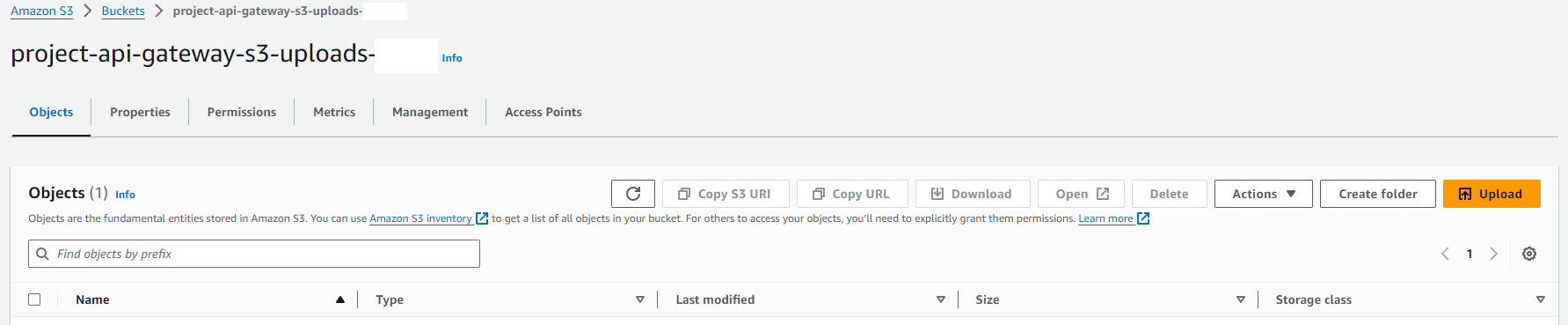
IAM Role:
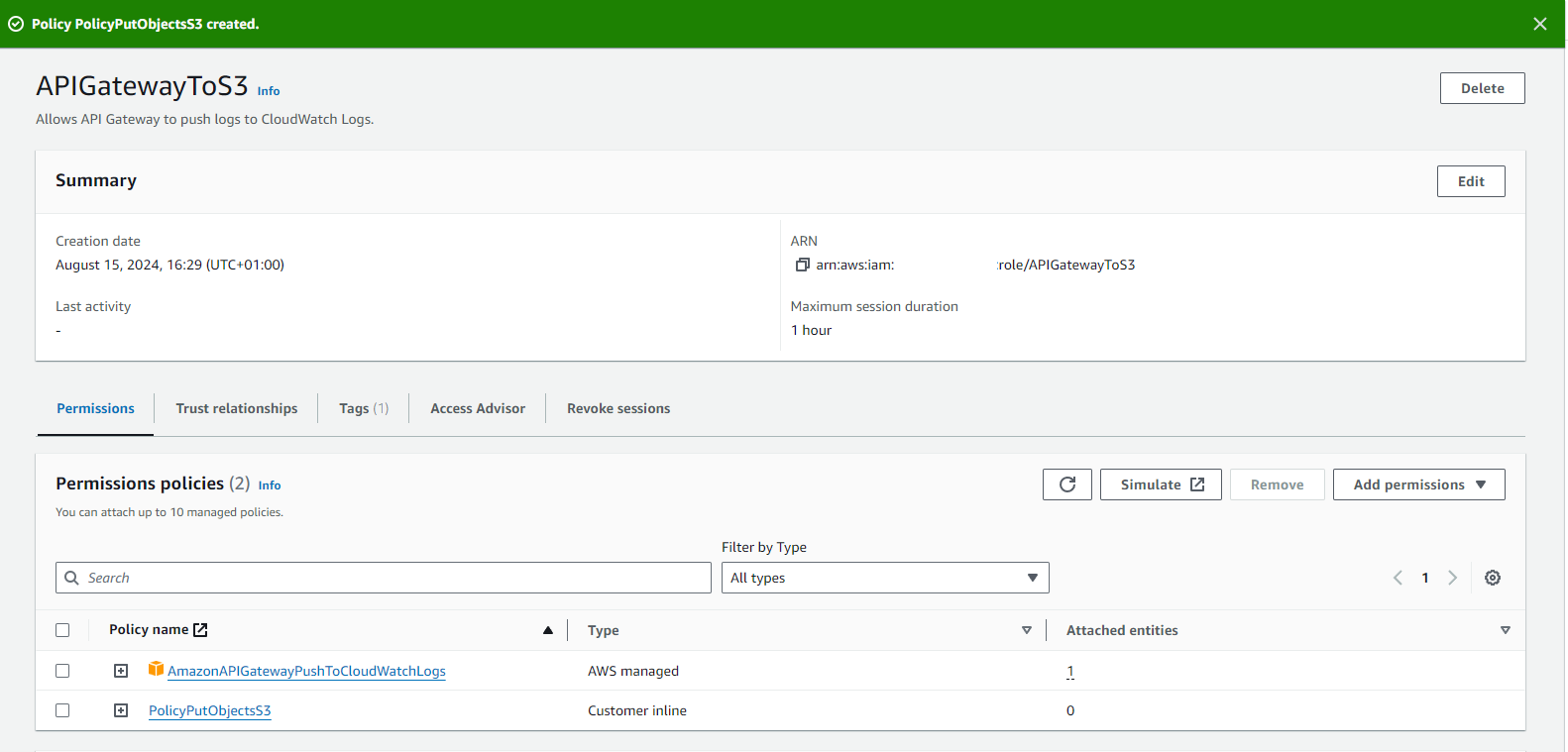
API Gateway Resource:

API Gateway Method:
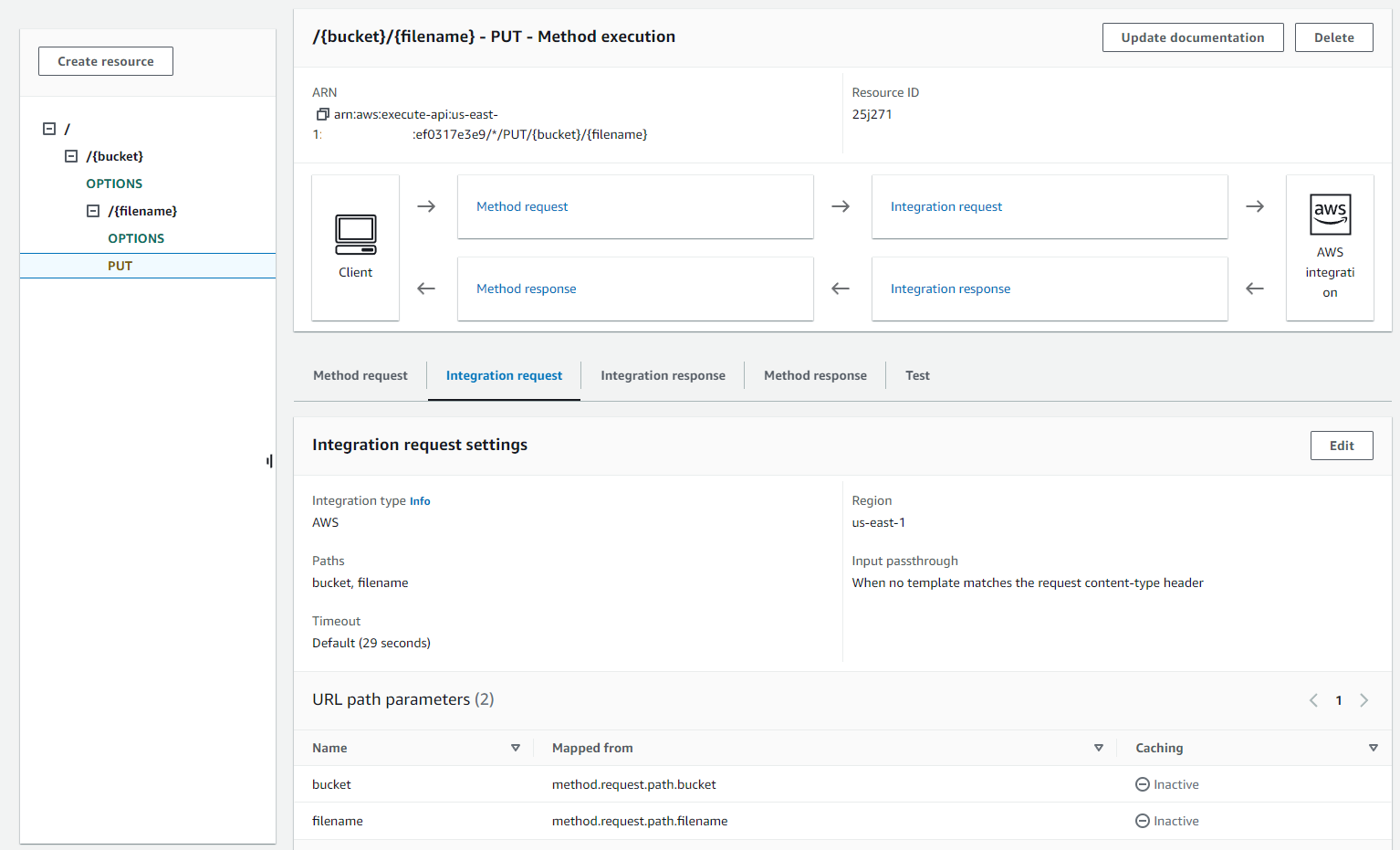
API Gateway Stages:
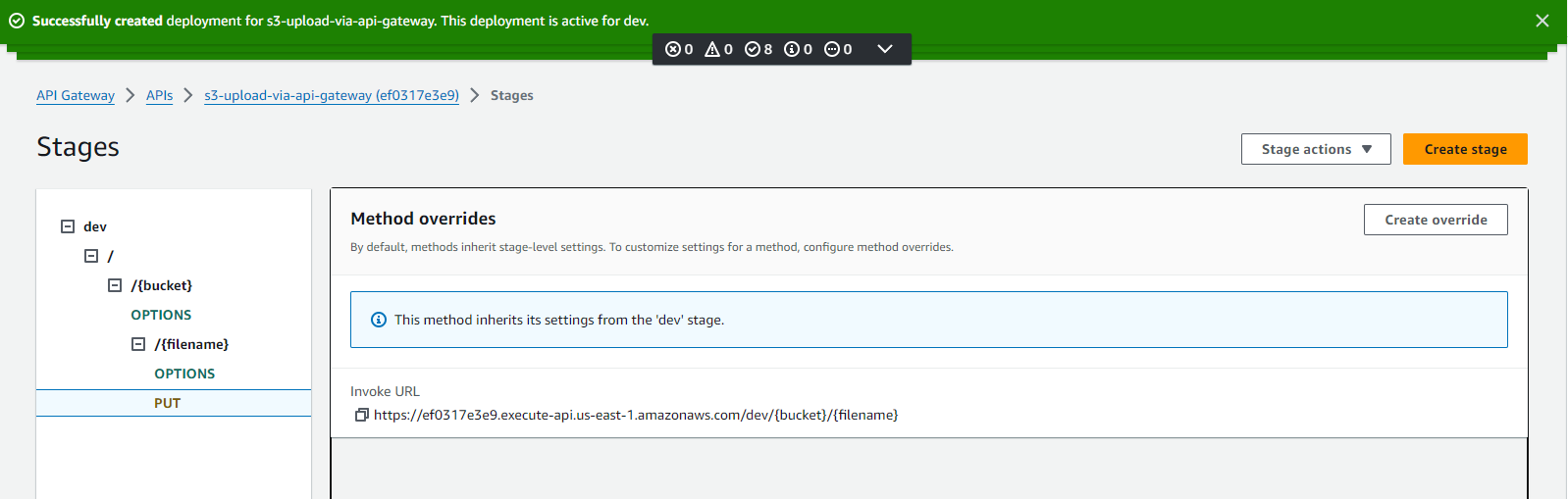
Postman API successful:
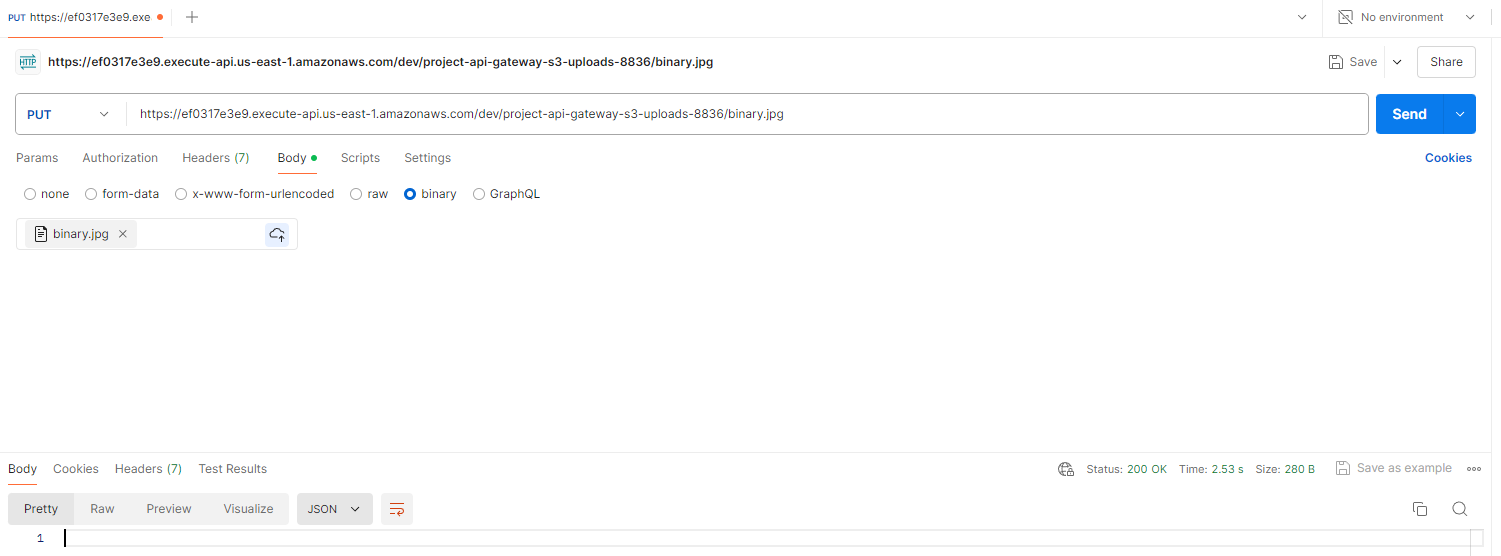
S3 Bucket file uploaded:
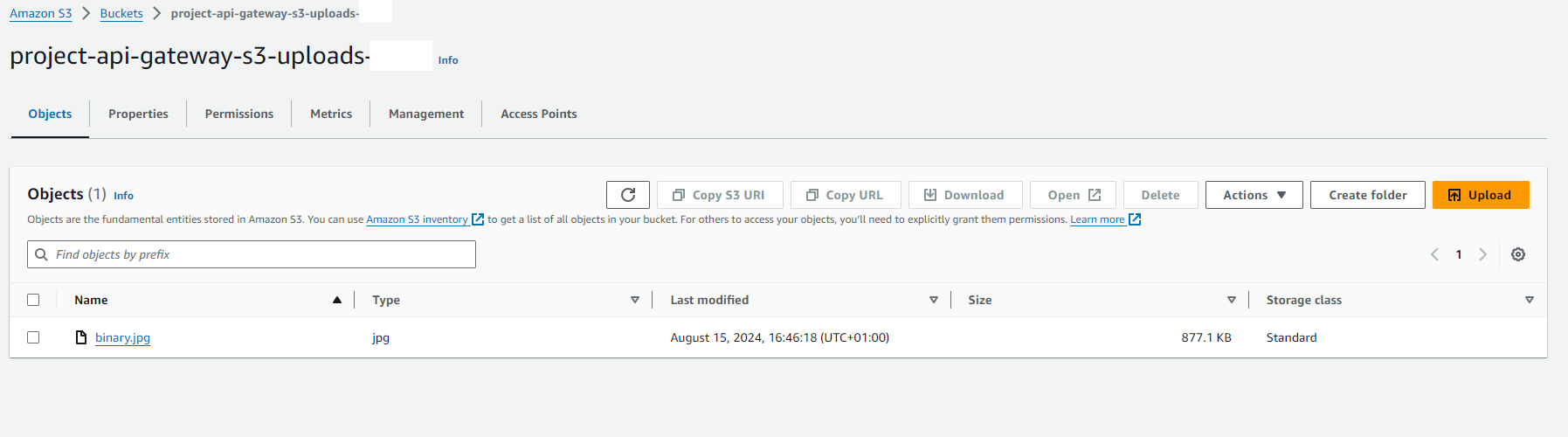
My interpretation of the architecture:
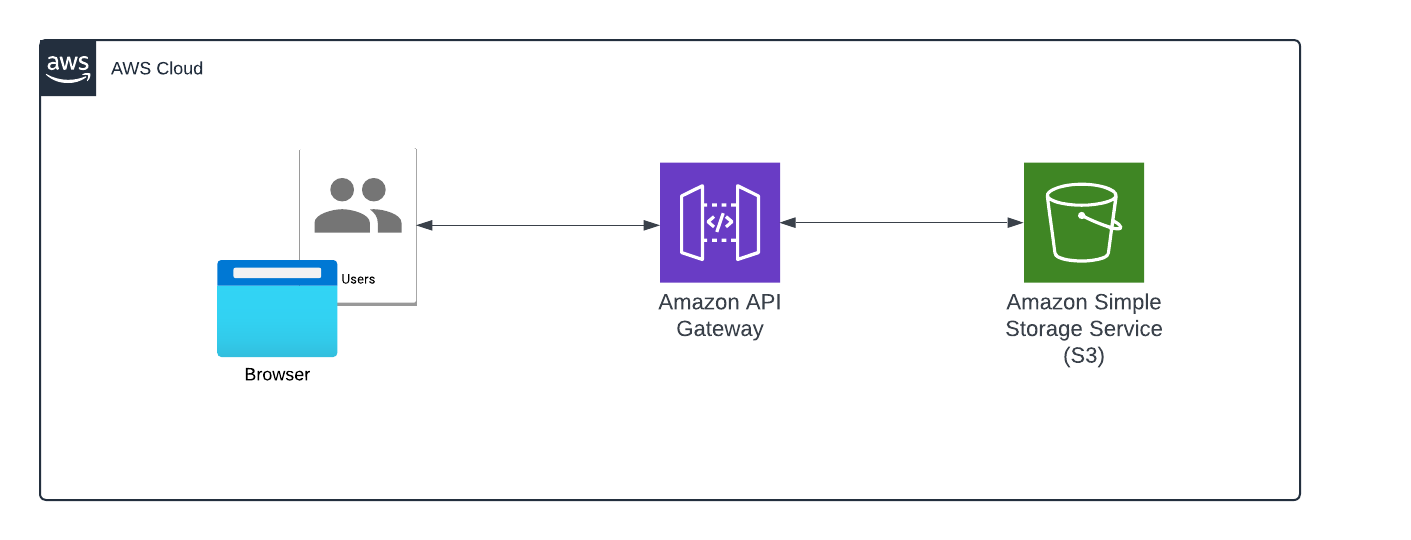
I hope you have enjoyed the article!

